NOTE: These instructions only apply to SharePoint farms that are Pre July 2014 CU, if you are working with a farm that is Post July 2014 CU please visit ChaddTalks for KT on creating modified view.
If your farm is pre July 2014 CU, continue reading here…
The other day I migrated some content from SharePoint 2007 straight into SharePoint 2013 using Metalogix’s Content Matrix tool, which by the way is a very awesome and powerfully cool program!
Only one problem. Views for 2003 and 2007 SharePoint Discussion boards are not supported for migration into SharePoint 2013 or higher.
So, I attempted to change the view of the boards, once they were in 2013. Only one small problem….
I modified the default view, the view named Subject. I did this by opening the AllItems.aspx page in edit mode and then edited the webpart to use Management. Then when that didn’t work, I tried Summary.
Much to my little SharePoint hearts dismay, my view was now broken. By that I mean that when I opened the Top level view named subject and clicked on one of the Titles to read the discussion, instead of directing me to the discussion and taking me to the Flat.aspx page…..the page redirected to the root of that item’s folder. The page did not redirect at all, it just stayed on allitems.aspx but appended ?RootFolder=%SomeLongGUID%LookingTHing.
Very annoying!
Lesson learned, do not edit the system page via the edit page menu item off the gray gear. Instead, if you’re looking to have the functionality of the Subject page with the look of the management view (a basic table with various business related columns…) the follow these steps.
- After a new list is created
Make a new view based on Subject View,
- Do not modify the all items page via the web part
- Do not modify any of the default views (flat, subject, etc. . .this is how the views became jacked up)
- Do not check default view, at time of creation, you can do this later, this is an important step in lists migrated from 2007.
- After view is created, modify the view, via the link off the ribbon, Note: Not from the web part on the page. Make sure you see your view page displayed in the URL(mypage.aspx, and not one of the system/default views), then modify via the modify view off of the List tab.
- Make the following changes, select the fields you want, add the various fields, make sure to select Title Linked to item with edit menu, – – Not subject,
- Then after selecting the fields, go down to folders and select top Level, and modify style to read as Basic Table, modify any sorts, modify any filters, click Ok
- Now this view is available to create views from as well
- Then one final step, make this the default view, or if this view is based off the default, you’re done.
- NOTE; you could base additional views off of views that you just created (e.g. you could create 2015 view and then create a new view off of 2015)
And finally, if you’ve already messed with the web part off of one of your system pages, you could try exporting the list as a template, you could try using export-spweb with the -item parameter, you could try copying in the flat.aspx from another list; but, you’d be better off to just re-migrate your 2007 list into your site and follow the six step method above.


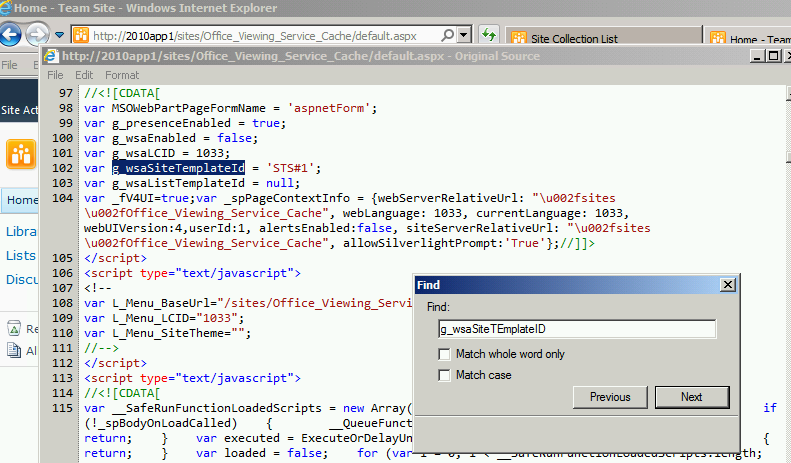

One thought on “Modify the view of SharePoint Discussion board.”
Comments are closed.