Sometimes email stops synching due to password changes not synching amongst your various devices. The simple fix to this is as follows:
1. Gather all devices and open the email client
2. If any devices are requesting the password, or have a check settings link, click the Check settings and enter the password, if password is entered correctly and app still will not open, remove this mail account from the non synching device, from within the mail app, after entering the password.
3. Close the mail app on all devices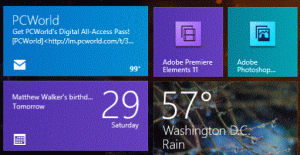
4. Open the app on the device that was not synching, attempt to synch.
5. If synch does not occur, double check that no other devices, phones etc. have mail opened for the Microsoft account that is used to log into windows. After verifying that, proceed to step 6
6. On the device that is not synching, open mail app, go to charms bar, settings, accounts, and change the synch to a shorter setting (e.g. last 3 days), attempt a synch, then set the synch to all times and synch

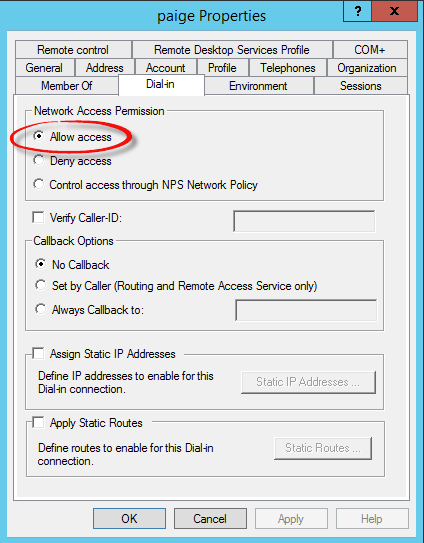
You must be logged in to post a comment.