Tech Tip : Looking for a reliable team collaboration tool? Try out Hosted SharePoint and Exchange Add-Ons on trending citrix vdi from CloudDesktopOnline with remote accessibility on any device(PC/android/iOS) powered with 24*7*365 days top-notch technical support from one of the leading cloud hosting providers – Apps4Rent.
After you create the classic 2013 web application and mount some classic authentication mode databases to it from a 2010 server, you’ should convert the web application to use claims based authentication:
Convert-SPWebApplication -Identity <URLofWebApp:Port> -RetainPermissions -To Claims -From <Choices are in the comments below>
After the job completes, you can close your powershell and open a new shell, run test-SpContentDataBase against the one of the databases you had mounted to the web app and verify that no claims to classic error messages exist.
Note: In some cases it can take up to 24 hours before the message ceases to exist.
What if you just mounted the database straight to a claims based web app??
In certain instances, you may need to run this powershell command to get users to migrate over from classic to claims. For example, if you mounted the database straight to a claims based web application, versus the approach given above.
(Get-SPWebApplication <URL>).migrateUsers($true)
e.g.
(Get-SPWebApplication https://Finance.beaversOil.com).migrateUsers($true)


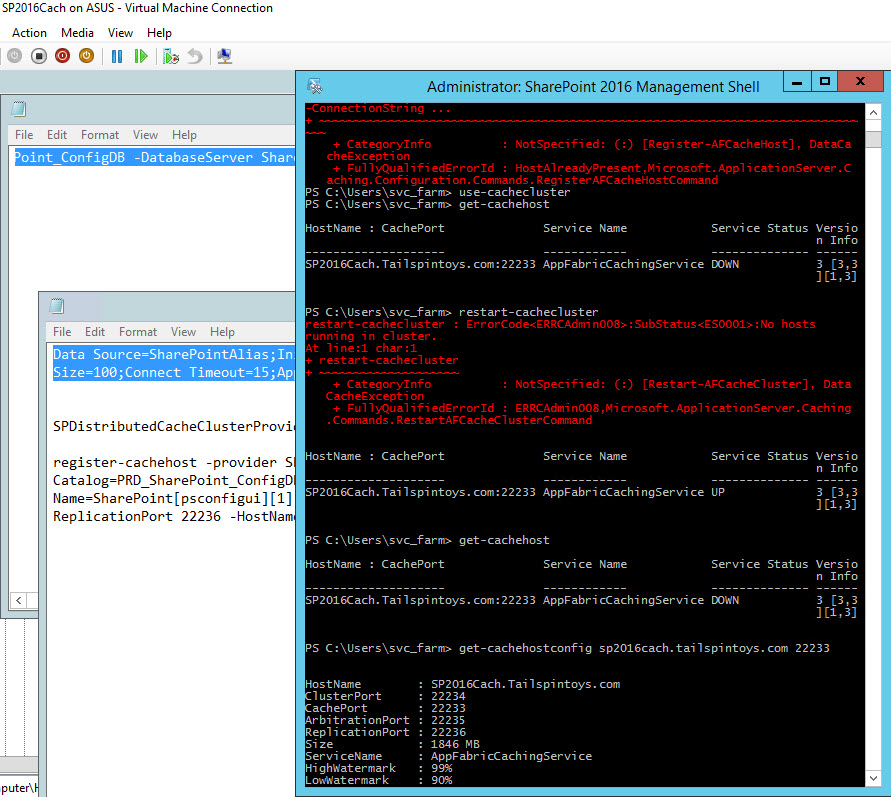
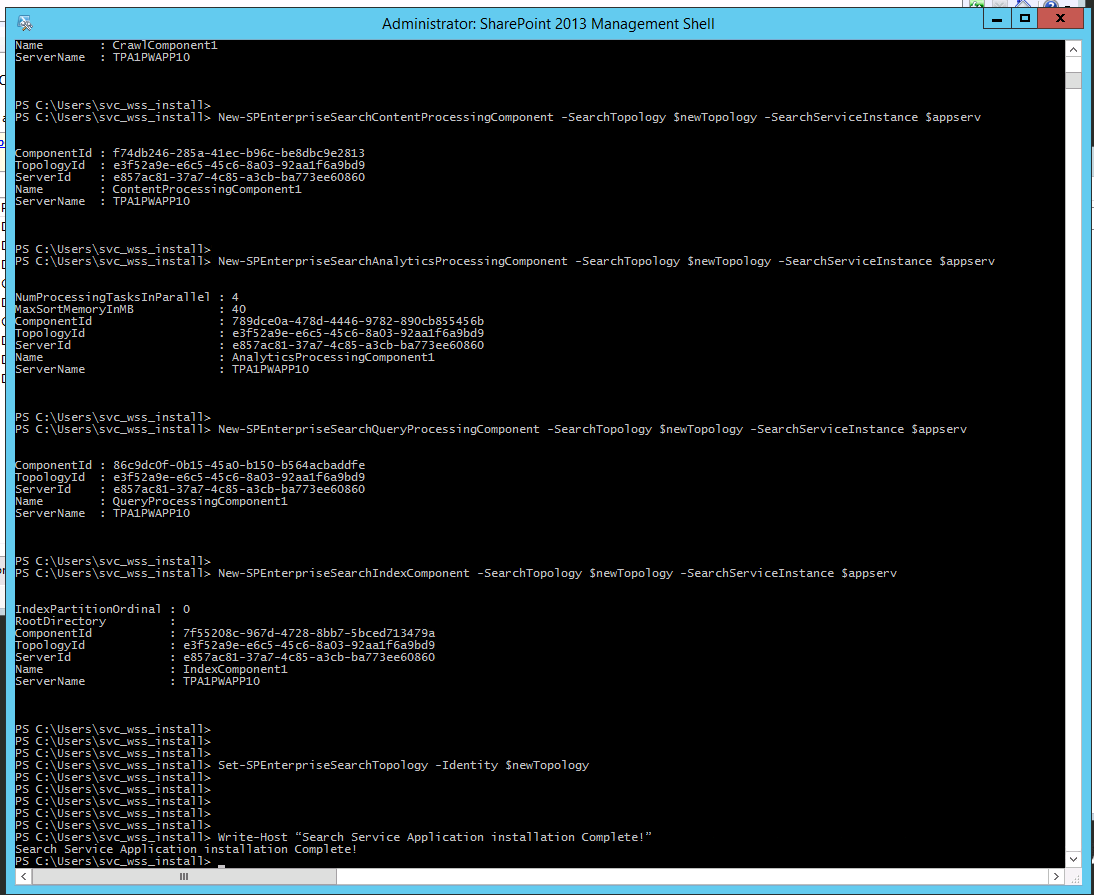
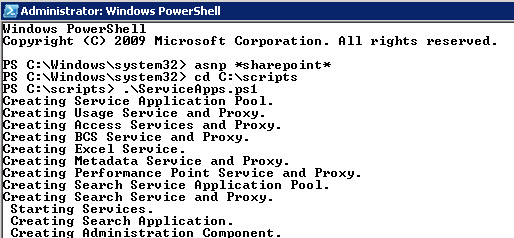
Hey Stacy,
Great post! Had to reference this today and noticed that Microsoft added another parameter to this power-shell entry. “-From” the options are : LEGACY, CLAIMS-WINDOWS, and CLAIMS-TRUSTED-DEFAULT.
Thanks!
Thanks for that Chadd, much appreciated! https://technet.microsoft.com/en-us/library/jj219696.aspx Looks like From is a required field now, as well, so good to know, have a good one.