Here’s one successful method of adding an additional distributed cache host to a cache host cluster.
It’s optional to perform during a maintenance window depending on defined SLA’s for the company. There is no real downtime (e.g. sites work; but social microblogging posts might be a bit delayed) and some of the other features that distributed cache handles might be a bit slow during this process.
Add the additional host into your farm, either with powershell or with the psconfig gui.
Make sure the distributed cache service instance is present on all three servers, on the servers in farm page.
Then stop the cache hosts in the farm, update the the new cache host size – by running set-cachehostconfig, then start the cache hosts.
E.g. on DC01SP13CACHE3 run this connect cmdlet, then after it connects run the stop commandlets, set commandlets, and start commandlets, to have all three distributed Cache hosts operational
Connect-SPConfigurationDatabase -DatabaseServer "ServerName\InstanceName" -DatabaseName "SharePointConfigurationDatabaseName" -Passphrase (ConvertTo-SecureString "1Qaz2Wsx3Edc4Rfv") -AsPlainText -Force
https://technet.microsoft.com/en-us/library/ff607631.aspx
Use-CacheCluster Get-CacheHost
Based on what is returned here, you’ll know how many stop commands you’ll need, note you could pipe get-cachehost to the stop-cache host if you wanted or, you could use a variable.
Stop-CacheHost -HostName DC01SP13CACHE1 Stop-CacheHost -HostName DC01SP13CACHE2
https://msdn.microsoft.com/en-us/library/ff428192(v=azure.10).aspx
Set-CacheHostConfig -HostName DN01SP13Cache3 -CachePort 22233 -CacheSize 6554
https://msdn.microsoft.com/en-us/library/ff428169(v=azure.10).aspx
NOTE: Set the cache size to no more than 40% of the installed ram on the server. This example assumes the server has 16GB of ram. (16*1024*.4=6554 MB)
Start-CacheHost -HostName DC01SP13CACHE1 Start-CacheHost -HostName DC01SP13CACHE2 Start-CacheHost -HostName DC01SP13CACHE3
https://msdn.microsoft.com/en-us/library/ff428168(v=azure.10).aspx
Hope this helps,

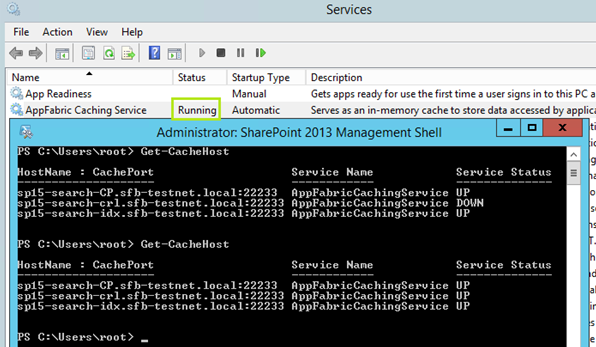
You must be logged in to post a comment.