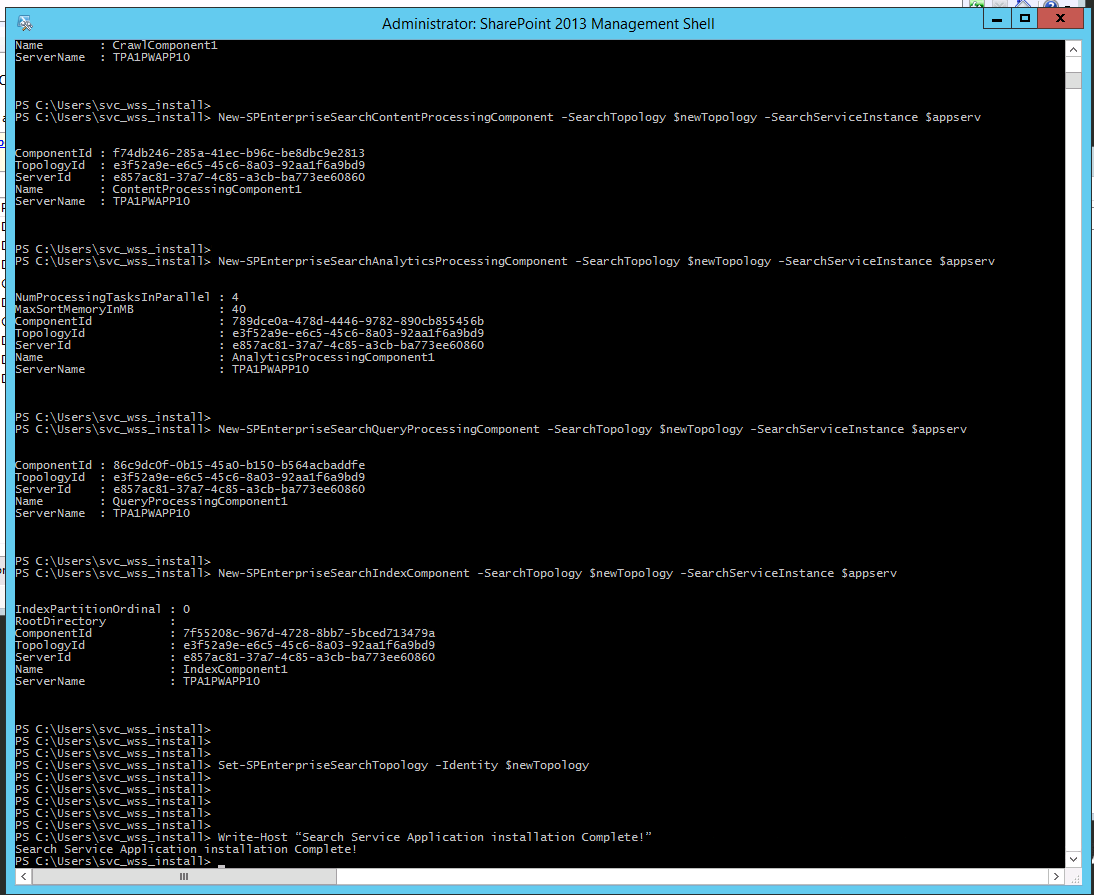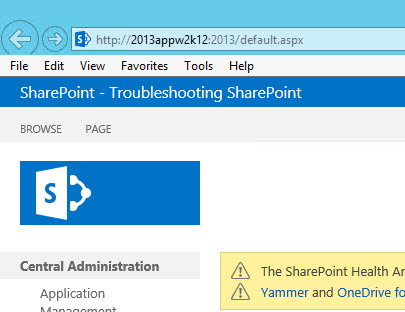If you need to rebuild a 2010 search service application in a new app pool (and yes I know it is almost 2019) here’s the script
#####################################################
# This script replicates most of the functionality found in the SharePoint Products Configuration Wizard with the EXCEPTION of the USER PROFILE SERVICE#####################################################
Add-PSSnapin Microsoft.SharePoint.PowerShell -erroraction SilentlyContinue
## Settings you may want to change ##
$databaseServerName = "SharePointSQL" #assumes you're using a SQL Alias configured with cliconfg.exe
$searchServerName = "2010APP" #Front end Server that will run central admin, the server you’re on right now
$saAppPoolName = "SharePoint Hosted Services"
$appPoolUserName = "Contoso\2010svcapps" #This is the service application pool account it is not the farm admin account for Timer and Central admin, sometimes calle#d the farm account, it is not the setup account, or install account
$ssaAppPoolName = "SharePoint Search Service Application Pool"
$SearchappPoolUserName = "Contoso\2010Search"
# running this script
## Service Application Service Names ##
$searchSAName = "SharePoint Server Search"
$saAppPool = Get-SPServiceApplicationPool -Identity $saAppPoolName -EA 0
if($saAppPool -eq $null)
{
Write-Host "Creating Service Application Pool…"
$appPoolAccount = Get-SPManagedAccount -Identity $appPoolUserName -EA 0
if($appPoolAccount -eq $null)
{
Write-Host "Please supply the password for the Service Account…"
$appPoolCred = Get-Credential $appPoolUserName
$appPoolAccount = New-SPManagedAccount -Credential $appPoolCred -EA 0
}
$appPoolAccount = Get-SPManagedAccount -Identity $appPoolUserName -EA 0
if($appPoolAccount -eq $null)
{
Write-Host "Cannot create or find the managed account $appPoolUserName, please ensure the account exists."
Exit -1
}
New-SPServiceApplicationPool -Name $saAppPoolName -Account $appPoolAccount -EA 0 > $null
}
##START SEARCH
$ssaAppPool = Get-SPServiceApplicationPool -Identity $ssaAppPoolName -EA 0
if($ssaAppPool -eq $null)
{
Write-Host "Creating Search Service Application Pool…"
$SearchappPoolAccount = Get-SPManagedAccount -Identity $SearchappPoolUserName -EA 0
if($SearchappPoolAccount -eq $null)
{
Write-Host "Please supply the password for the Service Account…"
$ssappPoolCred = Get-Credential $SearchappPoolUserName
$SearchappPoolAccount = New-SPManagedAccount -Credential $ssappPoolCred -EA 0
}
$SearchappPoolAccount = Get-SPManagedAccount -Identity $SearchappPoolUserName -EA 0
if($appPoolAccount -eq $null)
{
Write-Host "Cannot create or find the managed account $SearchappPoolUserName, please ensure the account exists."
Exit -1
}
New-SPServiceApplicationPool -Name $ssaAppPoolName -Account $SearchappPoolAccount -EA 0 > $null
}
## Search Specifics, we are single server farm ##
$searchServerName = (Get-ChildItem env:computername).value
$serviceAppName = "Enterprise Search Services"
$searchDBName = "Search"
Write-Host "Creating Search Service and Proxy…"
Write-Host " Starting Services…"
Start-SPEnterpriseSearchServiceInstance $searchServerName
Start-SPEnterpriseSearchQueryAndSiteSettingsServiceInstance $searchServerName
Write-Host " Creating Search Application…"
$searchApp = New-SPEnterpriseSearchServiceApplication -Name $searchSAName -ApplicationPool $ssaAppPoolName -DatabaseServer $databaseServerName -DatabaseName $searchDBName
$searchInstance = Get-SPEnterpriseSearchServiceInstance $searchServerName
Write-Host " Creating Administration Component…"
$searchApp | Get-SPEnterpriseSearchAdministrationComponent | Set-SPEnterpriseSearchAdministrationComponent -SearchServiceInstance $searchInstance
#Crawl
Write-Host " Creating Crawl Component…"
$InitialCrawlTopology = $searchApp | Get-SPEnterpriseSearchCrawlTopology -Active
$CrawlTopology = $searchApp | New-SPEnterpriseSearchCrawlTopology
$CrawlDatabase = ([array]($searchApp | Get-SPEnterpriseSearchCrawlDatabase))[0]
$CrawlComponent = New-SPEnterpriseSearchCrawlComponent -CrawlTopology $CrawlTopology -CrawlDatabase $CrawlDatabase -SearchServiceInstance $searchInstance
$CrawlTopology | Set-SPEnterpriseSearchCrawlTopology -Active
Write-Host -ForegroundColor white " Waiting for the old crawl topology to become inactive" -NoNewline
do {write-host -NoNewline .;Start-Sleep 6;} while ($InitialCrawlTopology.State -ne "Inactive")
$InitialCrawlTopology | Remove-SPEnterpriseSearchCrawlTopology -Confirm:$false
Write-Host
#Query
Write-Host " Creating Query Component…"
$InitialQueryTopology = $searchApp | Get-SPEnterpriseSearchQueryTopology -Active
$QueryTopology = $searchApp | New-SPEnterpriseSearchQueryTopology -Partitions 1
$IndexPartition= (Get-SPEnterpriseSearchIndexPartition -QueryTopology $QueryTopology)
$QueryComponent = New-SPEnterpriseSearchQuerycomponent -QueryTopology $QueryTopology -IndexPartition $IndexPartition -SearchServiceInstance $searchInstance
$PropertyDatabase = ([array]($searchApp | Get-SPEnterpriseSearchPropertyDatabase))[0]
$IndexPartition | Set-SPEnterpriseSearchIndexPartition -PropertyDatabase $PropertyDatabase
$QueryTopology | Set-SPEnterpriseSearchQueryTopology -Active
Write-Host " Creating Proxy…"
$searchAppProxy = New-SPEnterpriseSearchServiceApplicationProxy -Name "$searchSAName Proxy" -SearchApplication $searchSAName > $null
#####END SEARCH
#Now proceed to manually configuring your service applications (e.g. the Secure Store Service for Excel Services, Visio graphics, and performance point. The managed meta data service #for a content type hub)