It is important to configure the super user and super reader accounts for your SharePoint farm in order to optimize it’s use of the object cache. This is true especially if you are using the SharePoint Server Publishing Infrastructure.
Here is a link to the detailed steps on TechNet: http://technet.microsoft.com/en-us/library/ff758656.aspx
Here are the high level steps:
Create or get two service accounts created, one for the Super User and one for the Super Reader
Add the Super User account to each web application with Full Control
Add the Super Reader account to each web application with Full Read
(Both of the above can be performed via central admin – Application Management > Manage Web Applications > User Policy)
Then run the following four lines in an elevated SharePoint management console
$wa = Get-SPWebApplication -Identity "<WebApplication>" $wa.Properties["portalsuperuseraccount"] = "<SuperUser>" $wa.Properties["portalsuperreaderaccount"] = "<SuperReader>" $wa.Update()
Repeat this for each web application that you have.
use these values:
- <WebApplication> is the name of the web application to which the accounts will be added.
- <SuperUser> is the account to use for the Portal Super User account as you saw it displayed in the User Column field mentioned in Step 14 of the previous procedure.
- <SuperReader> is account to use for the Portal Super Reader account as you saw it displayed in the User Column field mentioned in Step 14 of the previous procedure.
$wa.properties["portalsuperreaderaccount"]="THEMANCAVE\SPreader"
Note: this server uses that as the search account, so you would want a different search account or a different reader account, don’t use the same account for crawling and for reading the object cache.
Also, if you are working with a SharePoint 2013, you’ll want to use the claims based accounts when running the powershell
$wa.properties["portalsuperreaderaccount"]="i.0#.w|THEMANCAVE\SPreader"

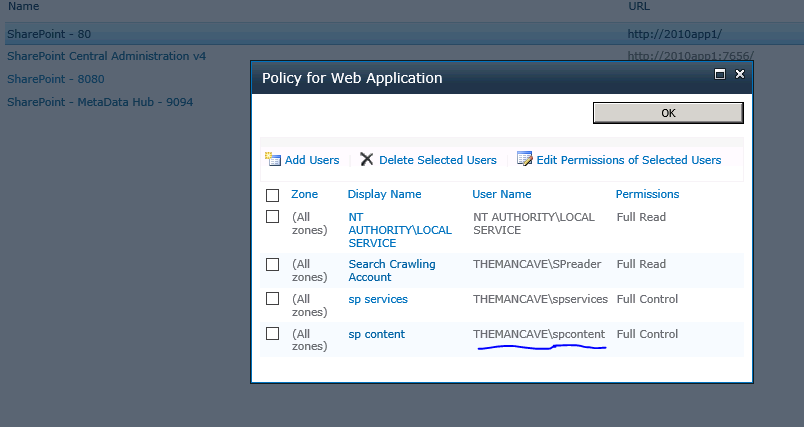

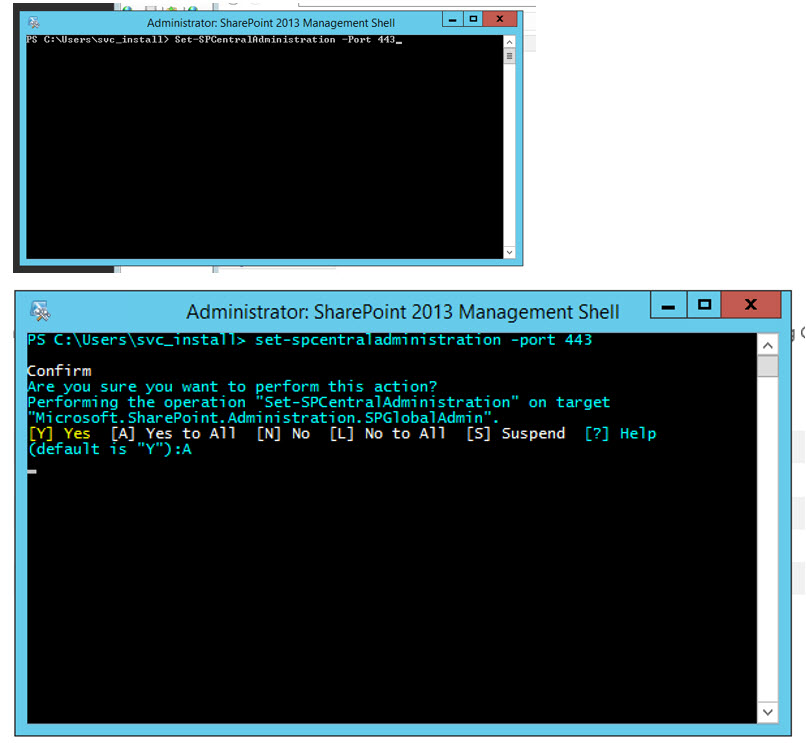
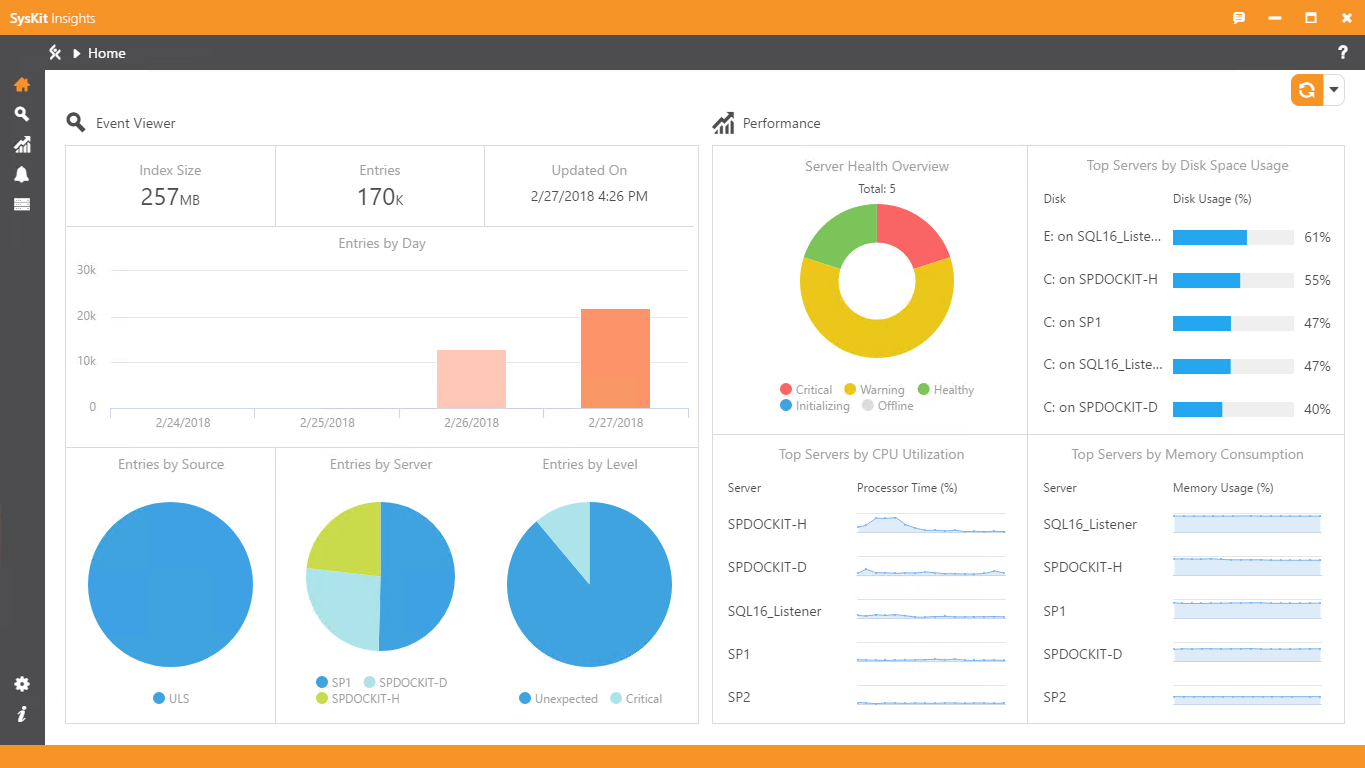
You must be logged in to post a comment.