Pre-requisites:
Site-collection administrator
Follow these steps, or ask your admin, to enable the developer dashboard in on demand mode:
(green-can use your own values, red-controls outcome, black-don’t change it)
1. Open the SharePoint Management Shell as an admin
- Type the following commands:
$service=[Microsoft.SharePoint.Administration.SPWebService]::ContentService $devdashsetting=$service.DeveloperDashboardSettings $devdashsetting.DisplayLevel=[Microsoft.SharePoint.Administration.SPDeveloperDashboardLevel]::OnDemand $devdashsetting.Update()
This script enables the Developer Dashboard in OnDemand mode.
You could also, as an alternative way of enabling this, add those commands to a text file, save the file as a .ps1 and then execute the ps1 on your farm.
Then once the dashboard is enabled for on-demand use, developers that are members of the site collection admins can enable the dashboard by clicking the icon located next to their user name.

After the dashboard is enabled, the metrics are shown at the bottom of the page that is loaded, refresh the page to see how fast it loads, HTTP Handler events for the HTTP request, Web Server Stats, Asserts and Critical Events, Database Queries, Service Calls, SPRequest Allocations, and WebPart Events Offsets.

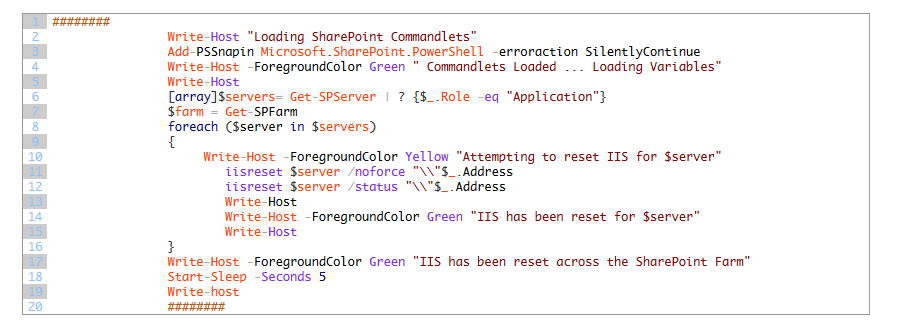

You must be logged in to post a comment.