What you’re about to read, assuming you’re actually going to read the rest of this post, is also available on Amazon. Amazon has the Index of this book too! Reading the Index of a book is a great way to get a birds-eye view of all the stuff in the book that is not in the opening intro:
This introduction covers, at a high level, the topics that this book discusses. The book assumes that you already have a development SharePoint Environment that you can use to perform the exercises. If you don’t have a development farm and are not sure on the steps needed to create one, you should get a copy of “Building a SharePoint 2016 Home Lab – A How-To Reference on Simulating a Realistic SharePoint Testing Environment”. Although, while it is, for the most part, possible to read each chapter independently, there are parts of chapters that build off of previous chapters, and or assume some requisite SharePoint knowledge. Here’s the 40,000 foot view of what follows:
Chapter 1: Least Privileged SharePoint Builds
This chapter thoroughly discusses building a SharePoint farm using least privileging. It starts to peel away the troubleshooting onion layer by layer and explains why understanding a least privileged build is important in troubleshooting.
Chapter 2: Key Settings to a good build
This chapter is part 1 of a 2 parts that cover the key settings of a good build. You’ll learn about SQL aliases, MSDTC, to IIS WAMREG and DCOM, Network Service, and the local security needs of the Farm Account.
Chapter 3: More Key Settings of a good build
This chapter is part 2 of 2 parts. It finishes up the discussion around key settings in the file system as they relate to App Fabric and Distributed Cache, User Profile Synchronization, publishing infrastructure, account management, logging locations and levels, and path based versus host header, also known as, host named site collections.
Chapter 4: Files, Virtual Mappings, and IIS Settings
This chapter explores the changes that SharePoint makes to a windows server’s file system and discusses how this relates to IIS. It looks at IIS logging and opens the discussion that surrounds the connection between IIS logs, SharePoint logs, and Windows logs.
Chapter 5: Database and Security Operations
This chapter opens SQL Server management studio and looks at the SQL server settings, Database settings, Server roles, Database Mappings, SQL logging, and various PowerShell and/or command line operations as they relate to SharePoint database security operations from within SSMS and/or SQL server configuration.
Chapter 6: SQL Backup and Restore and Useful CLI
This Chapter covers a few more SQL related topics such as: SQL Database backup and restore options, unattached restores, SQL file restores, and powershell site collection backup and restore. We look at some windows OS commands that yield helpful troubleshooting information, including: systeminfo, ncpa.cpl, msinfo32, SC, and others as we talk about finding out answers to some of the troubleshooting questions around issues.
Chapter 7: Search configuration and troubleshooting
This chapter peels back a deeper layer of the troubleshooting onion as it relates to troubleshooting issues with search, starting to look at search configuration with PowerShell, and troubleshooting issues the search service application. We look at some cool scripts and take a fairly good dive into search.
Chapter 8: Troubleshooting Services
In this Chapter we look at troubleshooting User Profile Synchronization Connections, Excel Services, Office Web app connections and Pathcing Office Web apps. We look at managed metadata term stores and discuss the connection to user profile service. We’ll discuss web.config modifications and using PowerShell to determine if the web.config is modified. Along with looking at web.config, Powershell will interrogate timer jobs, log levels, and databases. Finally, Powershell will be used to unprovision and provision services.
Chapter 9: Tools part 1 of 3 – ULS, merge-splogfile, and other PowerShell cmdlets
This chapter’s primary focus centers on ULS logs, ULS viewer, merge-splogfile, and other PowerShell cmdlets that pertain to windows logs. It discusses the numerous settings of ULS viewer and some various scenarios and methods. The chapter explains the connection between SharePoint and Windows Event logs and starts to help the reader understand how to decipher what the logs are saying and how to use the logging system and configure it.
Chapter 10: Tools part 2 of 3 – Network packet tools and page performance
This chapter discusses the use of ProcMon, WireShark, Fiddler, NetMon, developer dashboard, and more! It also covers a few more tools used in looking at network packets, IIS logs, and page load performance.
Chapter 11: Tools part 3 of 3 – SharePoint Health analyzer demystified
This chapter discusses the SharePoint Health Anayzer report, the Performance Analysis of Logs (PAL) tool for SharePoint, the SharePoint Manager Tool, SharePoint feature admin tool, and finally a summation of the three chapters on troubleshooting tools.
Commonly used shortcuts
In this book we use keyboard shortcuts, the run bar and commands quite a bit. Table-A lists out some of these commands that you’ll use and a brief description
Table-A. Keyboard shortcuts and Commands used in this book
| Command\Keyboard Shortcut | Description of run command |
| Windows key + R | Opens the run bar |
| Cmd | Opens the command window |
| Comexp | Opens the component services manager |
| Compmgmt.msc | Opens the computer management console |
| ipconfig | Opens the ipconfig information |
| nslookup | Opens a command line interface to DNS |
| Ncpa.cpl | Opens the Network connections |
| Regedit | Opens the registry editor |
| Control netconnections | Opens the Network connections |
| Msinfo32 | Opens the system information |
| Sysdm.cpl | Opens the system properties |
| Services.msc | Opens the services console |
| Dsa.msc | Opens the active directory users and computers |
| Dnsmgmt.msc | Opens the Domain Name System manager |
| Gpmc.msc | Opens the Group Policy Manager |
| Control Panel | Open the control panel |
| Lusrmgr.msc | Open the Local Users and Groups administration console |
| Notepad | Opens notepad |
| Adsiedit.msc | Opens the Active Directory Service Interface editor |
Summary
The goal of this book is to provide you with a much broader troubleshooting arsenal for SharePoint and perhaps a deeper understanding of how the files system relates to the databases. We do not delve into unsupported activities, such as table modifications, as that would not be in best practice; however, there are a couple points in the book where we come close, as we look into certain tables inside the SharePoint SQL server database tables. No animals were hurt during the making of this book and all of the tools you see used in this book are available, free of charge, and are downloadable from the internet.

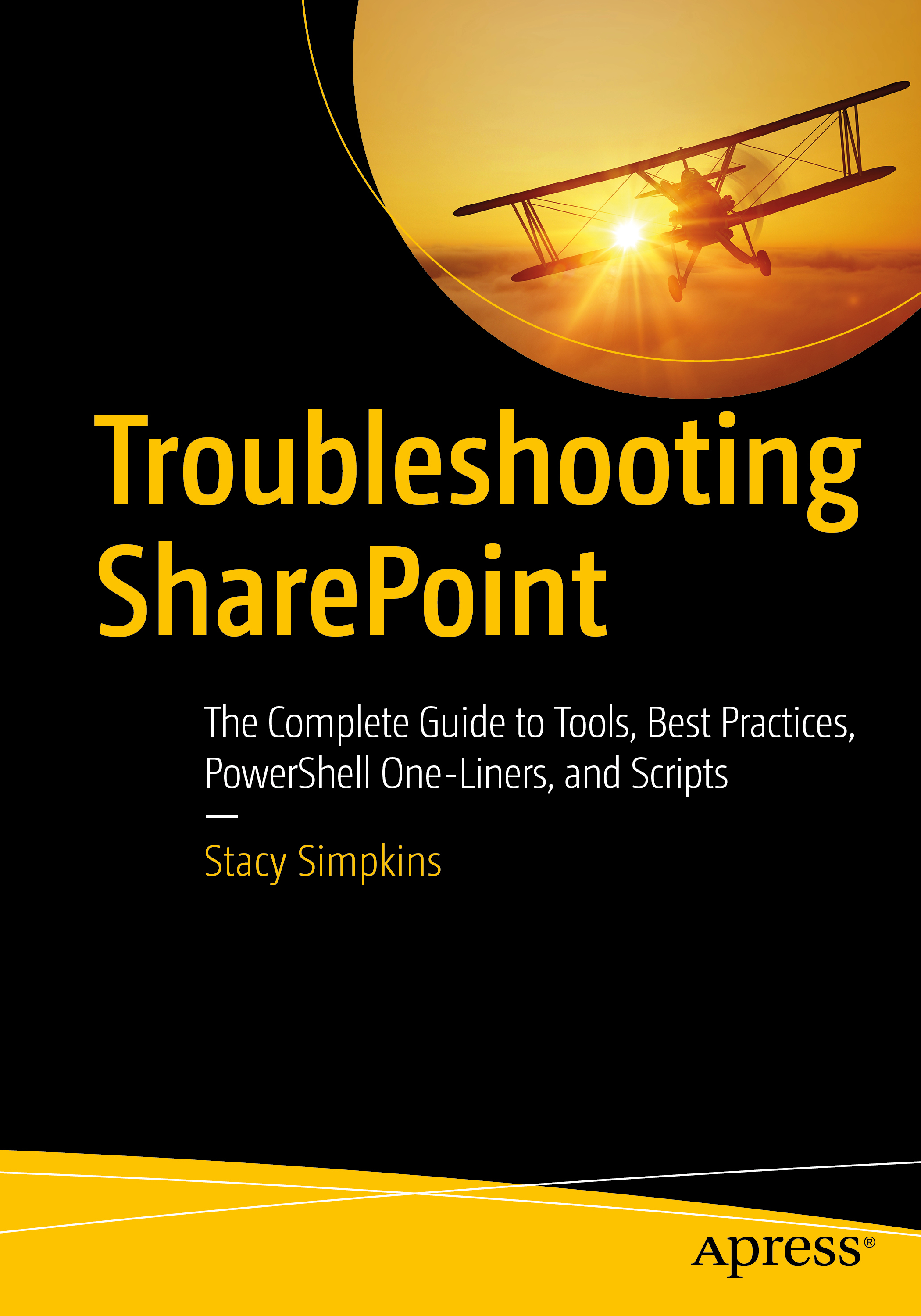
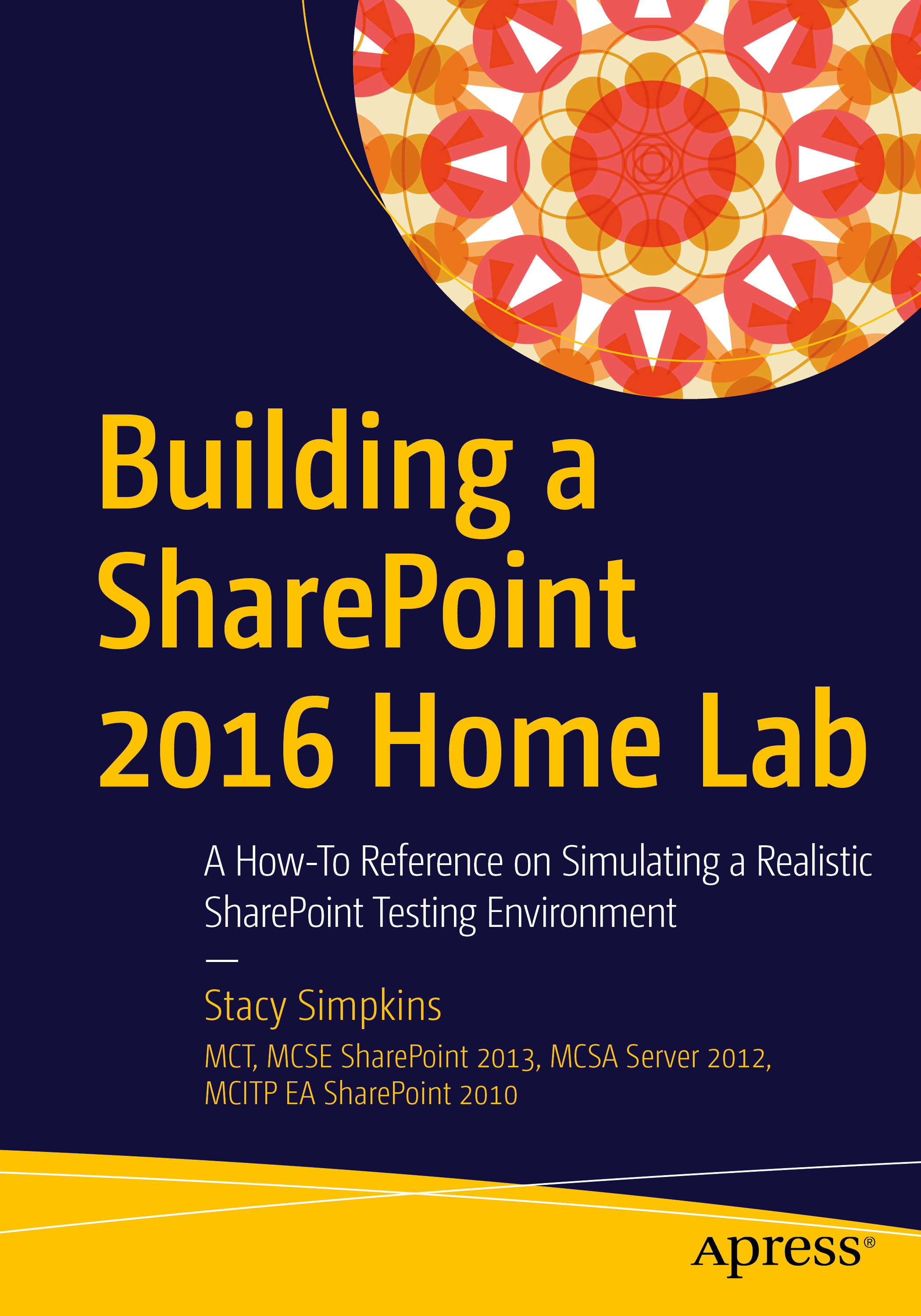

You must be logged in to post a comment.