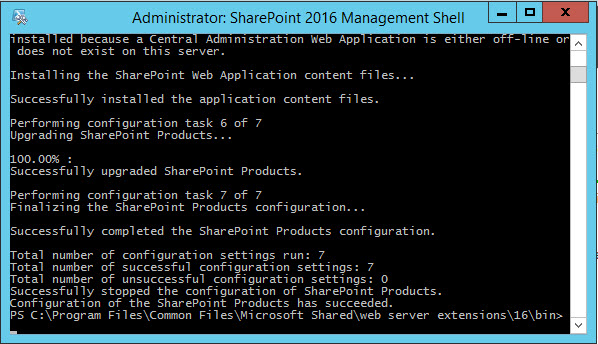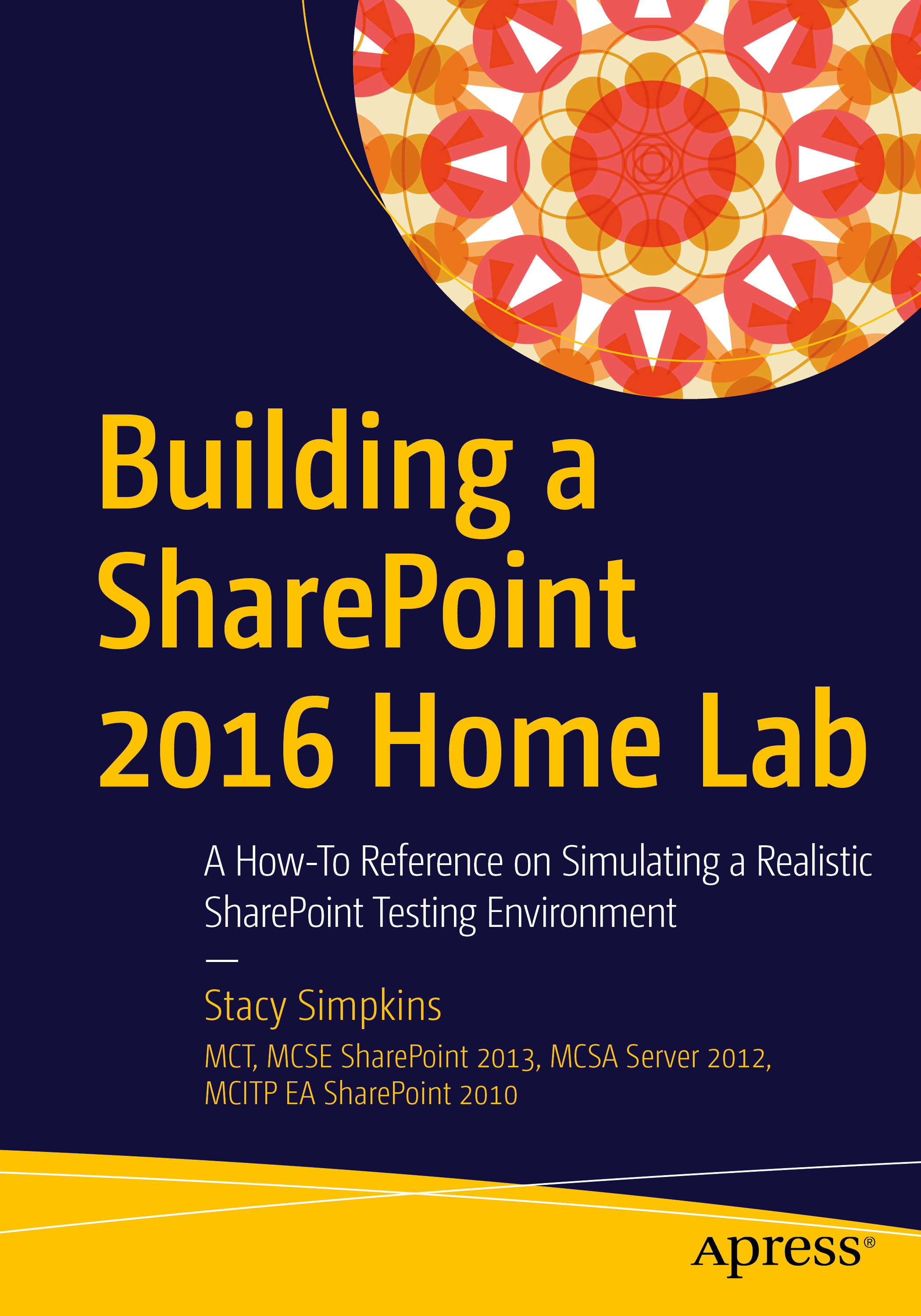The SharePoint 2016 Release candidate has been released from it’s pen over there in Redmond.
No need to uninstall Beta 2, you can upgrade in place.
here’s the download to the current release : https://www.microsoft.com/en-us/download/details.aspx?id=51493
here’s how to apply it: https://technet.microsoft.com/library/mt674910%28v=office.16%29.aspx and https://technet.microsoft.com/en-us/library/ff806338%28v=office.16%29.aspx
Make sure you have followed the guidance at this blog: https://technet.microsoft.com/en-us/library/ff730261%28v=office.14%29.aspx
then after is the update is applied, check the upgrade logs, make sure good to go, then run the following on the servers that do not run search
Upgrade-SPContentDatabase on all content db’s then run
cd "\Program Files\Common Files\Microsoft Shared\web server extensions\16\bin" psconfig.exe -cmd secureresources -cmd installfeatures -cmd upgrade -inplace b2b -force -wait -cmd applicationcontent -install
after this completes it’s time for search, See TechNet excerpts below
Update servers that host Search components during farm downtime
- Pause the Search service application by typing the following commands at the Windows PowerShell command prompt:
$ssa=Get-SPEnterpriseSearchServiceApplication Suspend-SPEnterpriseSearchServiceApplication -Identity $ssa
- On each server that hosts one or more Search components, stop the Search-related Windows services in the following order:
- SPTimerV4 (e.g. Net stop SPTimerV4)
- Osearch16
- SPSearchHostController
 Important:
Important: Verify that each service is stopped before you stop the next service. - On each server that hosts one or more Search components, run the update executable file to install the update; but if you’ve already ran it, then run step 4.
-
cd "\Program Files\Common Files\Microsoft Shared\web server extensions\16\bin" psconfig.exe -cmd secureresources -cmd installfeatures -cmd upgrade -inplace b2b -force -wait -cmd applicationcontent -install
- On each server that hosts one or more Search components, start the Search-related Windows services in the following order: (chances are that they’ll already be started, though)
- SPSearchHostController (e.g. Net Start SPSearchHostController)
- Osearch16
- SPTimerV4
- Verify that all Search components become active after the update by typing the following command at the Windows PowerShell command prompt:
Get-SPEnterpriseSearchStatus -SearchApplication $ssa | where {$_.State -ne "Active"} | flRerun the command until no Search components are listed in the output.
- Resume the Search service application by typing the following command at the Windows PowerShell command prompt:
Resume-SPEnterpriseSearchServiceApplication -Identity $ssa
- Verify that the farm is crawling updated content and able to index new and modified documents. To do this, you can add or modify an item in a site collection, perform a crawl for the Local SharePoint sites content source, and then perform a search for the item and verify that it appears in the search results.