If you ever find yourself needing to install the subscription settings service application in SharePoint, here’s some kickass powershell that will do it for you!
One thing to keep in mind is that this code assumes that the Application pool is already created, and that you use the correct name of the app pool in the event that your SharePoint uses a different name for the shared services app pool, other than “SharePoint Hosted Services”.
$databaseServerName = "SharePointSQL"
$saAppPoolName = "SharePoint Hosted Services"
$saAppPool = Get-SPServiceApplicationPool -Identity $saAppPoolName
Write-Host "Creating Subscriptions Settings Service…"
$SvcApp = New-SPSubscriptionSettingsServiceApplication -ApplicationPool $saAppPoolName -Name "Subscription Settings Service Application" -DatabaseName "SubscriptionSettingsdb" -DatabaseServer $databaseServerName
$SvcAppProxy = New-SPSubscriptionSettingsServiceApplicationProxy -ServiceApplication $SvcApp
Get-SPServiceInstance | where{$_.TypeName -eq "Microsoft SharePoint Foundation Subscription Settings Service"} | Start-SPServiceInstance
A couple things to keep in mind:
As mentioned previously, make sure the value you provide for $saAppPoolName is the same name as the Application pool for the service application that you house your Shared Service Applications inside of in IIS.
Make user that the Database Server name variable uses the correct alias or the correct name, if God forbid, you’re not using an alias for SQL server
Happy SharePointing

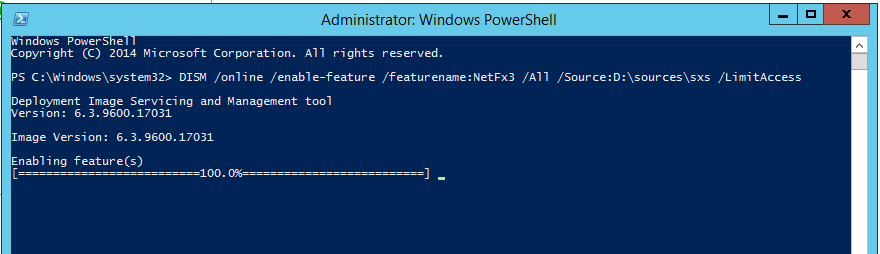

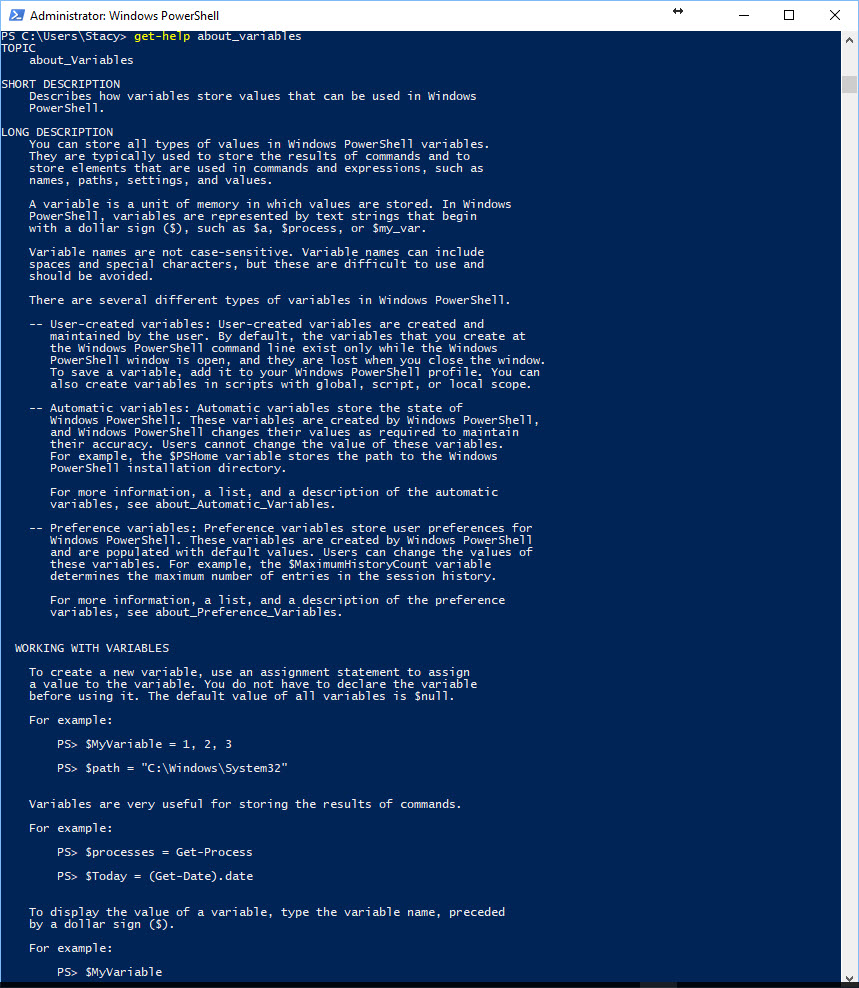
You must be logged in to post a comment.