I can’t stress enough, how much of a mistake it is to run up a Workflow Management farm for 2013 SharePoint on the same servers as your SharePoint and store the databases in the same instance as your SharePoint databases.
It seriously taxes the app server and creates extra work for SQL!
Not to mention the headache it could cause for your SQL Admin.
How do you determine if this tragedy has already occurred?
If you look in your IIS and see a WFManagement Site connected, you have a WF management farm hosted on your production box, and you should remove it.
And when you run it up, you’re going to need a separate SQL instance to host the WFManagement DB’s and you’ll need either one or 3 front ends, no less, no more, and not just two. http://www.harbar.net/articles/wfm1.aspx
Don’t believe me? Maybe you’ll believe the advice of a MCM, Spencer Harbar –
http://www.harbar.net/articles/wfm2.aspx – (ctrl+f) production, see last hit on this page
“Don’t store the Service Bus and Workflow Manager databases on the same SQL Instance that hosts your SharePoint databases.
Don’t collocate this stuff in production, it will only hurt you later. For this example I have a single instance hosting everything.” S. Harbar, Microsoft Certified Master.
Here’s an overview of what I recommend:
- Build a workflow manager farm
- Remove the old farm and its DB’s then connect the new farm.
Here are some more detailed steps:
First build a new workflow manager farm and get the services installed but not configured into SharePoint just yet, just installed (e.g. you’ve ran the web platform installer, but have not configured the Workflow Mangement Farm)
Open the workflow manager configuration wizard and remove the server from the farm.
If you dont do this step first you’ll get prompted to do it when you try to remove the service bus, with a message about this server being part of a workflow farm.
Open appwiz.cpl on your SharePoint boxes (not SQL) and remove the service bus 1.0, Workflow Manager Client 1.0, and finally Workflow Manager 1.0. Then make sure that IIS is void of that pesky Workflow manager site. If it’s still there perform an IIS reset, if it is persisting, you could try a restart, or you could just delete it. I would restart and if still there, then delete.
Re-install the workflow manager client on all SharePoint Servers.
Configure the Workflow farm http://www.harbar.net/articles/wfm2.aspx connect it to your SharePoint farm.
Run Enable-SPFeature -Identity WorkflowServiceStore –Url http://YOURURLHERE to make sure you sites can use the 2013 Features, then open the sites with SharePoint designer to validate that the 2013 platform is available.


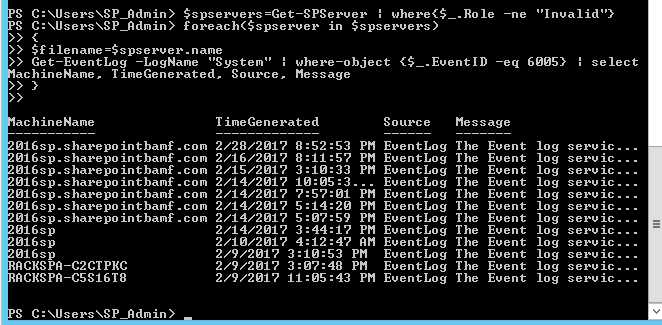
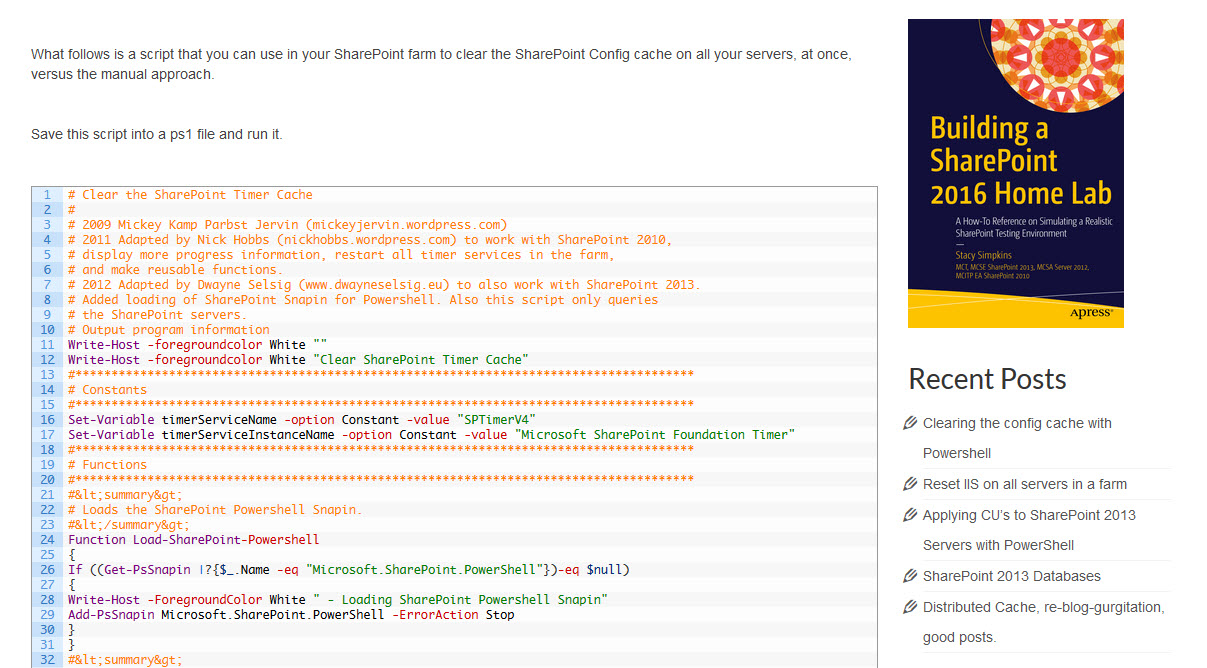
You must be logged in to post a comment.